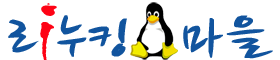|
|
|
Questions about CentOS-7
Contents
- I used to use the boot.iso image to do network installations. Where has it gone?
- Why does my Ethernet not work unless I log in and explicitly enable it?
- And what if I want the old naming back?
- But I just want it to work and to hand-edit the configuration files.
- How do I disable IPv6?
- From where can I download the 32-bit version?
1. I used to use the boot.iso image to do network installations. Where has it gone?
Starting with EL6, upstream decided to remove boot.iso from the images/ directory and ship it as a separate, stand alone media. Due to the large size of this image, we have decided to do the same. The network installation disk image is named netinstall.iso and can now be found only in the isos/ directory, together with all other installation images.
2. Why does my Ethernet not work unless I log in and explicitly enable it?
.. and why are the interface names all "messed up" compared to prior practice? This violates the Unix rule of "not breaking expectations".
Upstream has changed the default configuration to use NetworkManager and interfaces are (somewhat inexplicably in the case of Ethernet) not enabled by default. This can be worked around at install time where you have the possibility to enable your network card at the main installer screen, where the installer asks for your language/keyboard/storage devices/software installation. On this screen is a button labeled "Network & Hostname". Click that button, select the Ethernet connection you want to edit and click the "Off"-Button on the top right corner. Assuming DHCP is available you will see the connection in question getting a network address. If you have to configure your network settings by hand, press the "Configure" button, enter the desired values and save them. You probably have to disable and re-enable the just configured NIC for the changes to take affect. Now press "Done" and that's it. You can also make these changes with NetworkManager (System; Preferences; Network Connections or right click on the little network icon in the notification area and Edit Connections...) after the installation is complete.
If you are not using NetworkManager, the same result can be obtained by editing the configuration file for the network interface ( normally /etc/sysconfig/network-scripts/ifcfg-eth0 ) and changing: ONBOOT=no to ONBOOT=yes Some setups seem to also require the addition of a line: BOOTPROTO=dhcp where a DHCP setup is in play; Static IP setups would take: BOOTPROTO=static of course
The ONBOOT edit may be performed (as root) and assuming the relevant device is eth0:
# cd /etc/sysconfig/network-scripts/ # sed -i -e 's@^ONBOOT="no@ONBOOT="yes@' ifcfg-eth0
As to "breaking expectations": The foregoing example uses a 'traditionally' named network device of: eth0 Other device names are also possible, including for example: em1 or p3p1 and such. Like it or not, this change in approach in interface naming is the future path for Linux. It was previewed in in the upstream's "testing distribution". See also the materials at: Dell's writeup and a blog post from an insider there.
3. And what if I want the old naming back?
These are the necessary steps:
- Add "net.ifnames=0" and "biosdevname=0" as kernel arguments to grub
- In '/etc/sysconfig/network-scripts/' Change your configured NIC config file to 'ifcfg-ethX'
- If you have multiple interfaces and want to control naming of each device rather than letting the kernel do in its own way, /etc/udev/rules.d/60-net.rules seems necessary to override /usr/lib/udev/rules.d/60-net.rules.
4. But I just want it to work and to hand-edit the configuration files.
Many installations do not require the complexity of the NetworkManager tool, and use hand-edited configuration files instead. Here is a sample non NetworkManager DHCP interface configuration:
[root@example ~]# cat /etc/sysconfig/network-scripts/ifcfg-eth0 DEVICE="eth0" BOOTPROTO=dhcp NM_CONTROLLED="no" PERSISTENT_DHCLIENT=1 ONBOOT="yes" TYPE=Ethernet DEFROUTE=yes PEERDNS=yes PEERROUTES=yes IPV4_FAILURE_FATAL=yes IPV6INIT=yes IPV6_AUTOCONF=yes IPV6_DEFROUTE=yes IPV6_PEERDNS=yes IPV6_PEERROUTES=yes IPV6_FAILURE_FATAL=no NAME="eth0" [root@none ~]#
and a sample 'static assignment' configuration file:
[username@hostname]$ cat /etc/sysconfig/network-scripts/ifcfg-eth0 DEVICE="eth0" HWADDR="00:21:70:10:7E:CD" NM_CONTROLLED="no" ONBOOT="yes" BOOTPROTO=static # BOOTPROTO=dhcp IPADDR=10.16.1.106 NETMASK=255.255.255.0 # # the GATEWAY is sometimes in: /etc/sysconfig/network GATEWAY=10.16.1.1
and then common items such as hostname and DNS servers may optionally be placed in:
[username@hostname]$ cat /etc/sysconfig/network HOSTNAME=acme.example.com DNS1=10.16.1.112 DNS2=8.8.8.8 ## DNS2=76.242.0.28 SEARCH=example.com
The information there is 'optional' because a DHCP server can hand out these values. The initscripts are able to figure out hostname and so forth when a well-populated DNS environment exists, from PTR records and such, but some users need to manage such details manually. For more information, the full initscripts documentation files may be listed thus:
rpm -qd initscripts
even in a environment lacking the man manual reading package and its dependencies.
5. How do I disable IPv6?
Upstream employee Daniel Walsh recommends not disabling the ipv6 module, as that can cause issues with SELinux and other components, but adding the following to /etc/sysctl.conf:
net.ipv6.conf.all.disable_ipv6 = 1 net.ipv6.conf.default.disable_ipv6 = 1
To disable in the running system:
echo 1 > /proc/sys/net/ipv6/conf/all/disable_ipv6 echo 1 > /proc/sys/net/ipv6/conf/default/disable_ipv6
or
sysctl -w net.ipv6.conf.all.disable_ipv6=1 sysctl -w net.ipv6.conf.default.disable_ipv6=1
Additional note #1: If problems with X forwarding are encountered on systems with IPv6 disabled, edit /etc/ssh/sshd_config and make either of the following changes:
(1) Change the line
#AddressFamily any
to
AddressFamily inet
(inet is ipv4 only; inet6 is ipv6 only)
or
(2) Remove the hash mark (#) in front of the line
#ListenAddress 0.0.0.0
Then restart ssh.
Additional note #2: If problems with starting postfix are encountered on systems with IPv6 disabled, either
(1) edit /etc/postfix/main.cf and comment out the localhost part of the config and use ipv4 loopback.
#inet_interfaces = localhost inet_interfaces = 127.0.0.1
or
(2) take out the ipv6 localhost from /etc/hosts .
Additional Note #3 : To disable RPCBIND ipv6 (rpcbind, rpc.mountd, prc.statd) remark out the udp6 and tcp6 lines in /etc/netconfig:
udp tpi_clts v inet udp - - tcp tpi_cots_ord v inet tcp - - #udp6 tpi_clts v inet6 udp - - #tcp6 tpi_cots_ord v inet6 tcp - - rawip tpi_raw - inet - - - local tpi_cots_ord - loopback - - - unix tpi_cots_ord - loopback - - -